Install EV3 Robot Commander App ; download
- Set Bluetooth on EV3 Brick to be on.
- Setup -> Connection ->
- Select Bluetooth
- Select Visibility
- Select iPhone/iPad/iPod, if you use iPhone/iPad/iPod
- Do not select iPhone/iPad/iPod, if you use Android
- Set Bluetooth on Tablet or Mobile Phone to be On
- Setup -> Bluetooth -> On
- Search Bluetooth device
- Pair with "EV3"
- Select OK to pair on EV3 Brick
- If it asks to input password.. we suggest to use "1234"
- Run Commander App on Tablet or Mobile Phone
- If Bluetooth is not connected, the screen will as below.
- Do steps following program suggestion
- Try to pair your device with EV3
- If Bluetooth is connected, the screen will be as below.
- You can move screen to left or right, and select to play program from LEGO; there are 5 programs for basic 5 robots.)
- Or you can move screen to the right, and select to "Create & Command your own Robot"; Go to below screen and push Play (red) button
- There will be a blank screen for us to create button by ourselves; you can create button by touch on the blank space, then there will be many kinds of button to select
- Below are examples of button,
- Top button : Slide Button to control speed of one motor
- You can select to control motor at port A, B, C, D
- You also can select direction of motor
- Bottom button : Joy stick to control motor B&C
- This is suitable for control 2 wheels of car robot
- After finish creating own button, select red button on the bottom-right corner. Then it will change to the mode for use as below screen. Select play (red) button to start control robot.






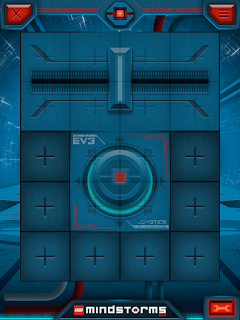

No comments:
Post a Comment